 Rescheduling
an existing Appointment for a different day or time
Rescheduling
an existing Appointment for a different day or time
This planner style allows you to create new appointments and reschedule or modify existing appointments by using both days and time slots.
If you click on a time slot and start dragging your mouse to select time, when you Add a New Appointment, the times are already filled out based on your selected time period.
 Rescheduling
an existing Appointment for a different day or time
Rescheduling
an existing Appointment for a different day or time
Appointments in the planner view can be grabbed, dragged, and dropped on another time slot.
First, you need to click on the existing appointment to select it.
Next, click down and hold on to the thick border on the LEFT side of the appointment. When you are doing this correctly, you will see the 4-Arrow mouse pointer showing the item you are dragging can be moved in any direction.
As you move to other time slots, you will see a pop-up clock showing the new time slot you have selected should you drop the item where you have it.
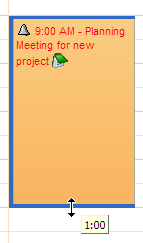
If you want to shorten or lengthen an existing appointment, you can click once on the appointment to select it, then grab the bottom or top border and drag to extend or reduce the time given to this item.
Notice that when you start dragging the border, there is a pop-up clock showing you the time you have moved the line to. Once you let go of the mouse, the appointment will be updated with the new start and end time.
This help article applies to Intellect 4 or newer and Time & Chaos 8 or newer