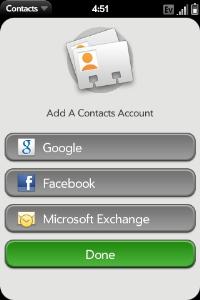
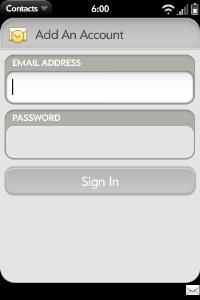
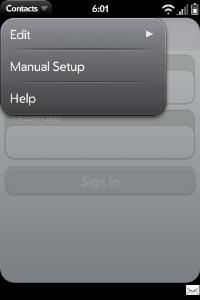
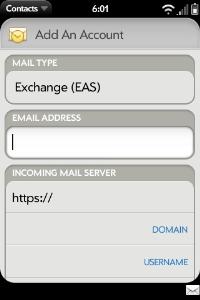
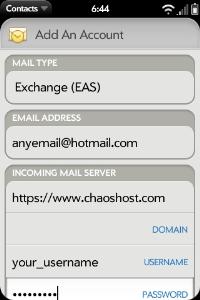
If you find these instructions don't match up with the screens you see on the Palm Pre, please let us know so we can improve this guide!
Please plug your phone into a power supply when doing your initial sync! It is not a requirement, but the very first transfer will be sending enough data that most users will notice considerable battery drain. A Wi-Fi connection is also preferred, if available, for its superior transfer speeds.
To successfully transfer your appointment data with correct times, you need to select a default Time Zone for your database on ChaosHost.com. You will also want choose the same timezone you use on your device to ensure that all the appointment start and end times come to your device as they should. WARNING: If you change the timezone on your device, it will change all of the start and end times on your appointments! If you want the start times and end times to continue to match what you see on ChaosHost.com and in Time & Chaos/Chaos Intellect, the time zone on your phone must match!
On ChaosHost.com:
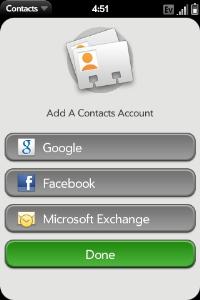
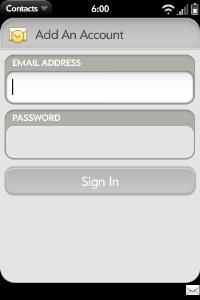
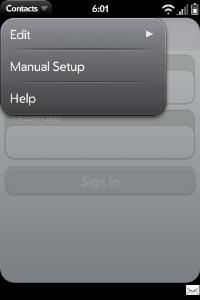
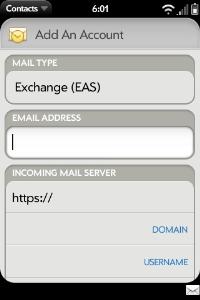
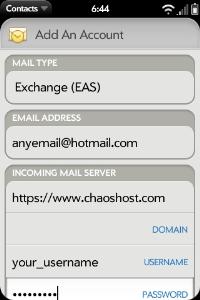
The first sync can take a while, depending on how large your db is, so you might want to make sure you have time to let it run for awhile AND that you have a way to power the device so its not running down your battery. Having Wi-Fi enabled is also a good idea if it is available. Future syncs are faster once it gets past the initial load.
Once you have configured this ChaosHost account for one type of data, it should automatically be added to all the other types as well, so you should only have to set this up once.
[Thanks to Annalee for the great screen shots and blog post!]
Palm Pre can have multiple sources that your data comes from. If you setup more than one source, you'll want to be careful which source account has been selected as the Default account. When you add new records to your Palm Pre, it will transmit this new information to your default account, unless you tell it otherwise. Making ChaosHost your default account should result in new records you add to your Palm Pre being added to ChaosHost as well.
If you go to the Mail app on the Pre, you can control how often each account checks for mail. In the case of this Exchange account for ChaosHost, this constant checking is definitely NOT wanted, especially since we do not have any mail to give you! So, if you go to the Exchange account (which you can also rename to something else like ChaosHost if you like) look for the option to change how often this account checks for mail and change it from "as messages arrive" to something else. The more frequent you choose, the more battery use that will be required, so think about how often is often enough to maximize your battery!
This help article applies to ChaosHost, a cloud database service for users of Chaos Intellect, Time & Chaos, and Chaos Free