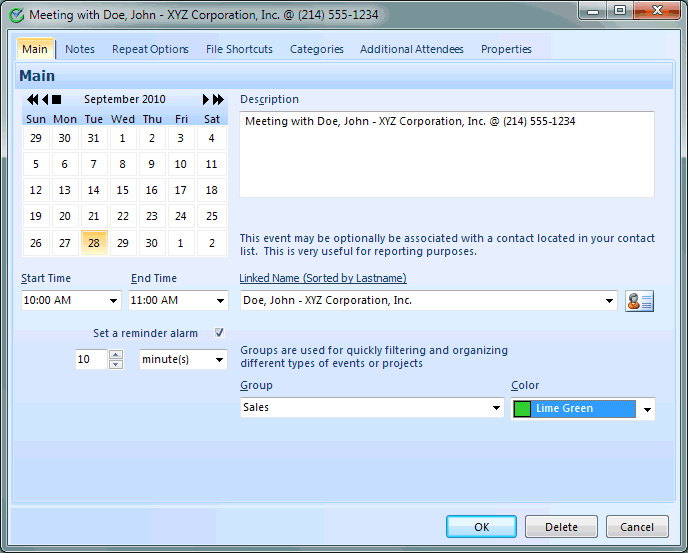
Although there are a few ways to actually add a new appointment item the most obvious is to simply click the NEW toolbar icon above the appointments list on the main screen of the program. You can also select New from the right click popup menu in this same area.
An Appointment may have Start and Ending Times or not but only appointments with a Start time can have a reminder alarm pop up in advance of the event.
Fundamentally an appointment only requires you to type something into the description field. eg. Meeting with Fred Derf.
Appointment Items may optionally have both a Start and End time, only a Start time and no End time or both just left blank. I use appointments with no Start and End time when it a date specific event such as a birthday or a reminder to me that I will be on Vacation or out of town on business.
Only Appointments that have a Start time my have an Alarm Reminder pop up.
Linked Name: Another optional field that you may select a contact from your contact list that you want this appointment associated with. You can either type, or click the drop down arrow at the right edge to select a name.
Group: Optional field. Can be useful for placing " like" appointments together. Appointment Groups MIGHT be Employee Names, Business, Personal, or the name of a project.
Color: Optional field: Can be useful to allow an appointment with special meaning to stand out from the others.
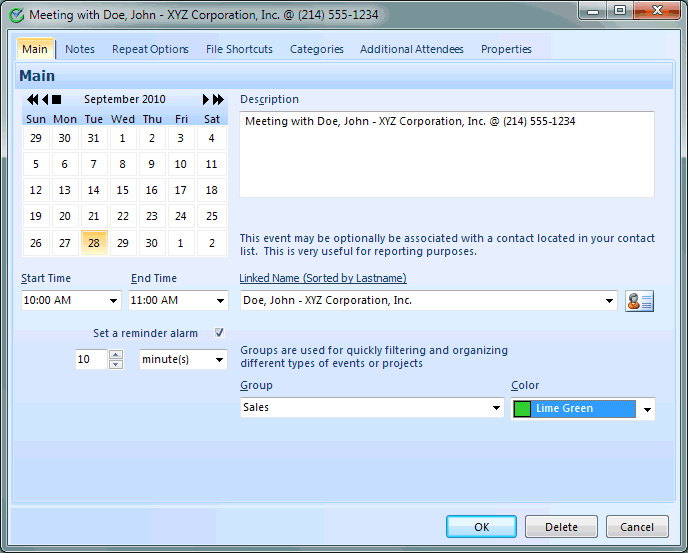
This help article applies to Intellect 3