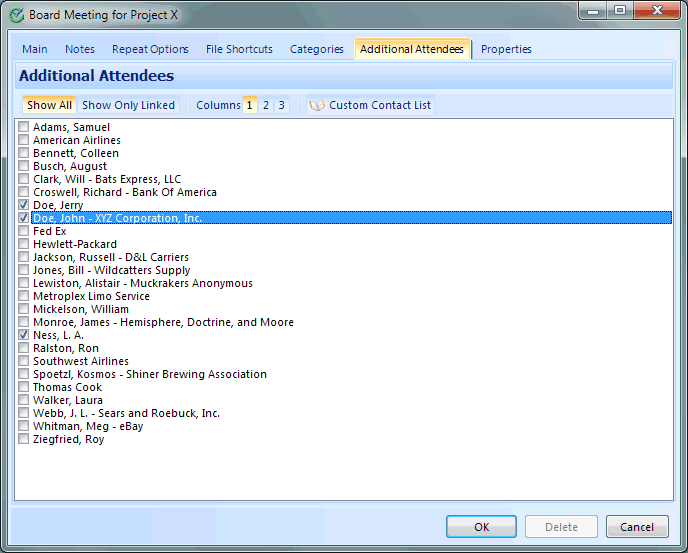
If there is just one person from your Contact list pertaining to an appointment, the Main tab has a place for Linked Name.
What do you do when you have a bigger event and need to link more than one person in your Contact List to the Appointment? This is where the Additional Attendees option (added in version 3.0.3.0) comes in to provide the ability to link this one appointment to many contacts and to have this event show up in the Linked Appointments for all Attendees!
When you open the details for an Appointment, the one of last tabs at the top is for Additional Attendees:
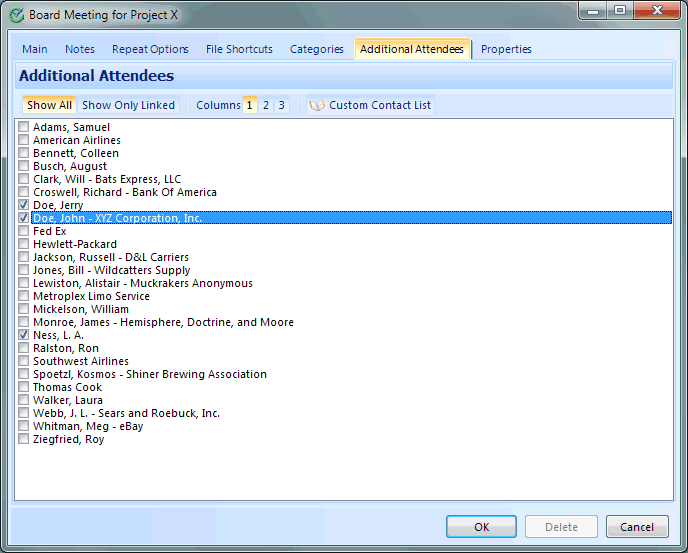
When you go to this tab, it starts with a list of who is already linked with this event. If no one is linked yet, this list will be blank! Notice that the "Show Only Linked" button on the toolbar is selected.
To add links to other individuals, click on the "Show All" button to see your complete list of contacts. You can check boxes for anyone else you wish to link to this Appointment as an Additional Attendee. Notice that there are also buttons for the number of columns, to help arrange this full list of contacts in a way that best fits your screen.
Notice that even on the "Show Only Linked", each of the Contacts has a checkbox next to their name. Removing the link between people and this Appointment is simply a matter of un-checking the box!
First, you can use this list to jump to other related people. If you double-click on the name of a Linked Contact, their Contact Detail screen will open up to show you all about this related person.
Second, there is a button on the toolbar of this window for
 which transfers this list of names back to the main Contacts list back on the main
screen. You can work with this Custom list of names as if it were a predefined group
of names, then you can go to Groups and All to return back to your complete list
when you have finished with the custom list.
which transfers this list of names back to the main Contacts list back on the main
screen. You can work with this Custom list of names as if it were a predefined group
of names, then you can go to Groups and All to return back to your complete list
when you have finished with the custom list.
This help article applies to Intellect 3