 On the Mail area's toolbar, to the right of the Delete button, look for a button that has a folder with a magnifying glass.
This button will allow you to search within messages and can also be accessed with CTRL-ALT-S.
On the Mail area's toolbar, to the right of the Delete button, look for a button that has a folder with a magnifying glass.
This button will allow you to search within messages and can also be accessed with CTRL-ALT-S.If you are looking for messages sent from or to a particular person, the quickest way to find them would be to look for that person in the Contacts area, double-click on them to open their details, and go to the Mail tab, where we automatically track the messages related to them.
If you are looking for a message and remember part of the subject for it, the quickest way to find it would be to go to the Quick Find box at the top right of the screen, type in your phrase and search. The quick find will look in all places: contacts, appointments, tasks, memos and mail. However, the Quick Find cannot find information in the body of emails, only info in the subject or headings of messages.
If you are looking for information that you know was mentioned in an email message body, it is possible to scan your complete mailbox including subfolders to look for a phrase.
 On the Mail area's toolbar, to the right of the Delete button, look for a button that has a folder with a magnifying glass.
This button will allow you to search within messages and can also be accessed with CTRL-ALT-S.
On the Mail area's toolbar, to the right of the Delete button, look for a button that has a folder with a magnifying glass.
This button will allow you to search within messages and can also be accessed with CTRL-ALT-S.
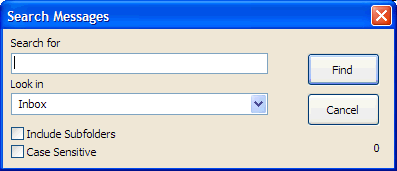
This help article applies to Intellect 3