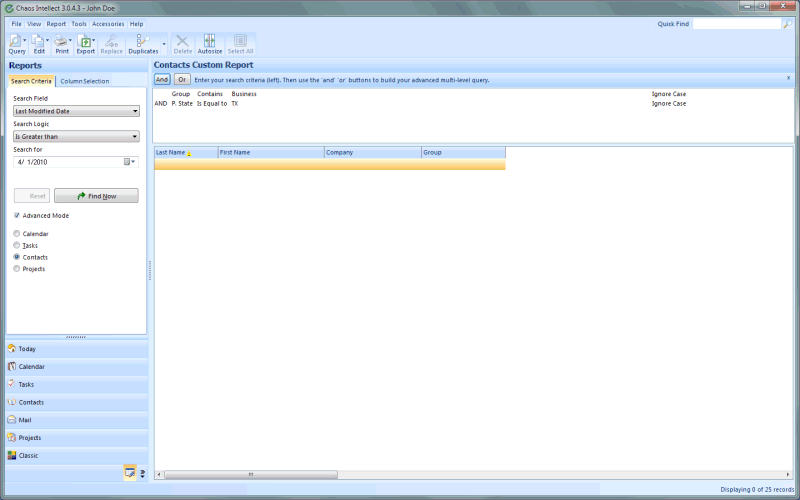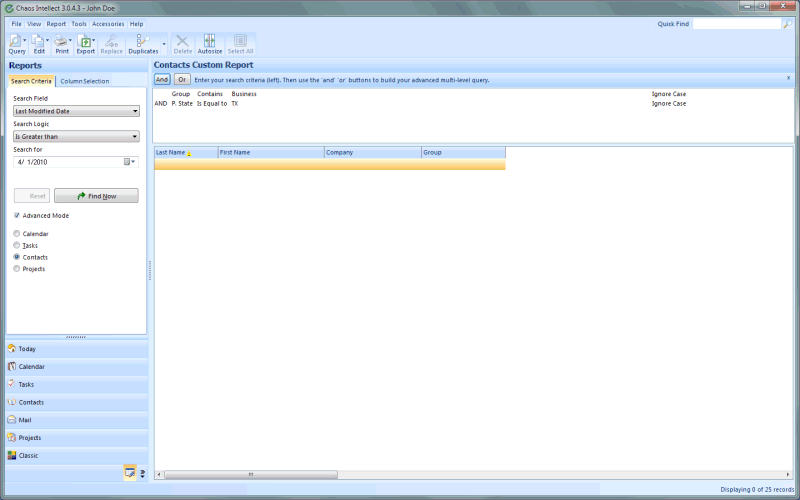Advanced Searching Techniques
From the Report screen, look for the Advanced Mode option (just below the
Find Now button). This changes the options for your search criteria to allow you to built complex
queries with a screen that looks like this:
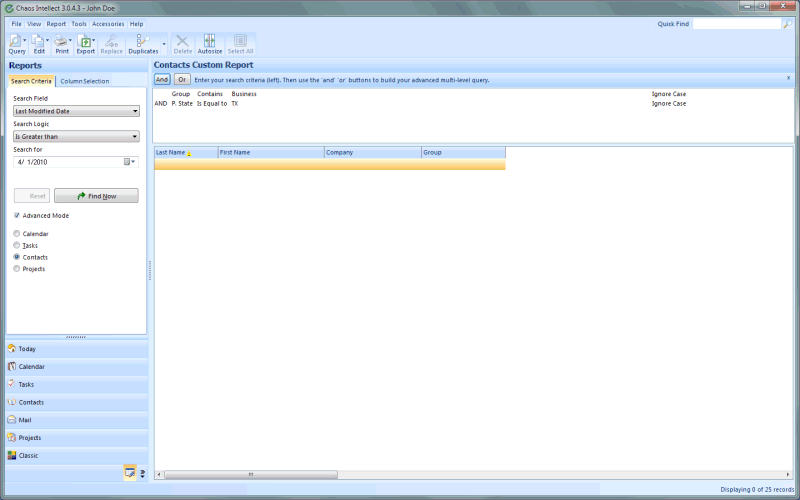
For example:
P. State Is Equal To TX and Category Is Equal To [customer] and Group Contains Prospect
To enter complex search criteria, using this example to show you how it is done,
try the following:
- First Criteria - Primary State
- Start by Selecting the Field you wish to search. In this example, set Search Field
to "P. State"
- Set the Search Logic to "Is Equal To"
- In Search for type TX
- Click the AND button.
- Second Criteria - Category
- Select "Category" into the Search Field
- Set Logic To "And Logic"
- In the Search for field, click the down arrow at the end of the field and select
a couple of your categories.
- Click the AND button.
- Third Criteria - Group
- Select "Group" in the Search Field
- Set the Logic to "Contains"
- In the Search for field, click the down arrow at the end of the field and select
one of your groups.
- Find Now - click the Find Now button on the toolbar at the top to perform the search
based on the criteria you just set up.
Your results are displayed in the columns
and rows that you requested. Once you have specified your advanced search you can
now optionally save this query for later use by selecting Save Report Specifications
under the File Menu.
This help article applies to
Intellect 3