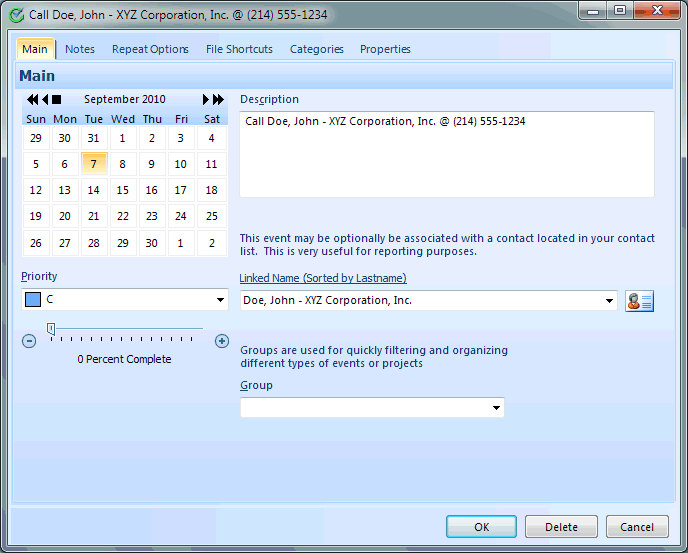
Although there are a few ways to actually add a new task item the most obvious is to simply click the NEW toolbar icon above the task list on the main screen of the program. You can also select New from the right click popup menu in this same area.
The Date of the task is the day it will start to display and alert you to the need to finish it. Don't put today's date unless you want to do it today! If you know this needs to be done next week, put an appropriate date on this task and let it help you by reminding you to do it on an appropriate day!
Fundamentally an task only requires date and a description, eg. Call Fred Derf.
Priority is a field used just for sorting today's task list. The higher the priority, the higher on your list it will be. Don't make everything "A" or it can't help you!
An an option, if the task is a bit longer than just a "do it", there is a slider you can use to track your completion of the item.
Linked Name: Another optional field that you may select a contact from your contact list that you want this task associated with. You can either type, or click the drop down arrow at the right edge to select a name.
Group: Optional field. Can be useful for placing " like" tasks together. Task Groups MIGHT be the name of a project or an employee name you assigned the task to.
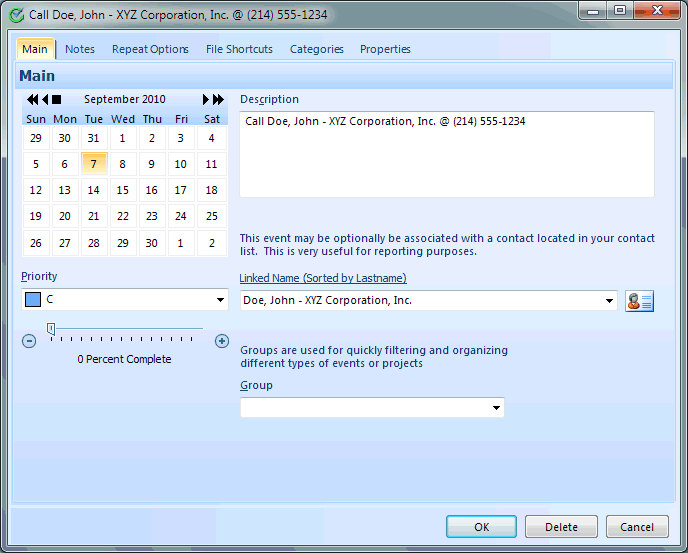
This help article applies to Intellect 3