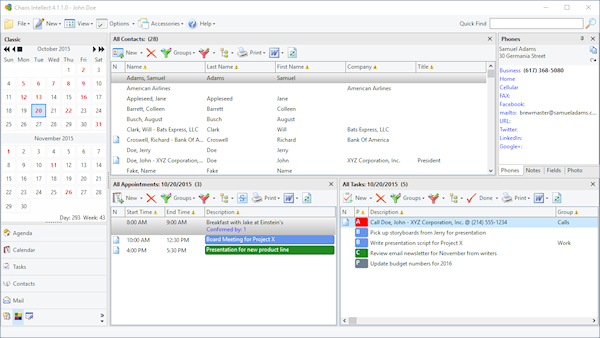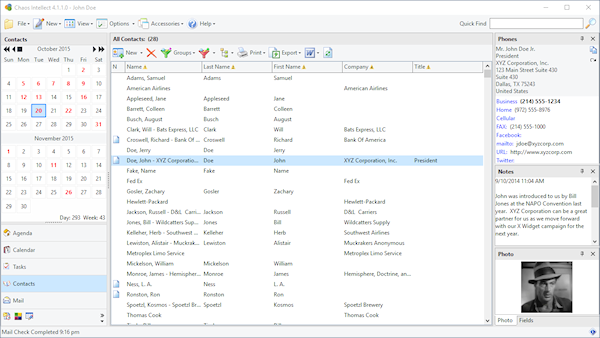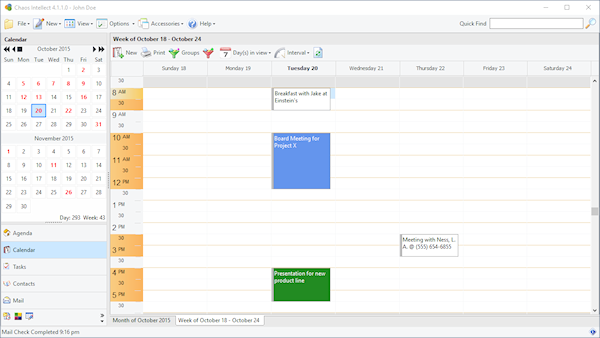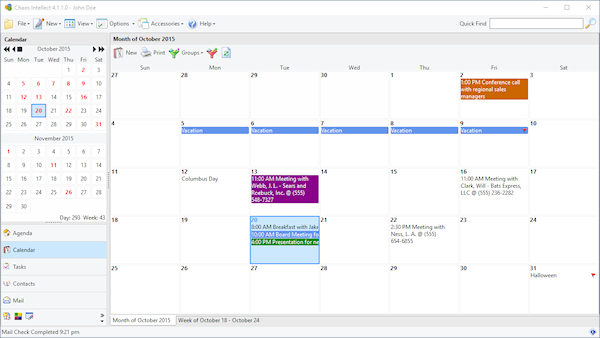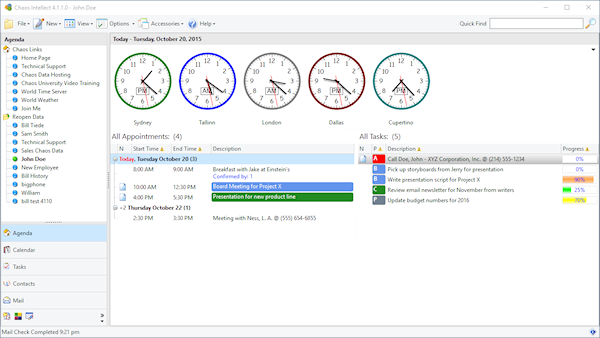***Warning*** - Newer versions of Chaos Intellect use new data files!
If you share your information with others, new data
files can create compatibility issues if everyone is not ready to move together
to this new version.
The newer data files are named contacts.*, calendar.*, tasks.*, and projects.*. The first time you
run version 4 or newer, your data from the versions older than 4.x is copied to these new data
files automatically, so this newer version will start where your old one left off.
Your old data will not be harmed, but any edits, changes or additions
you make to this program will not be seen in older versions of our programs.
Major differences from Intellect 3.x
-
Database file names have all changed. Names are now Calendar, Contacts,
Tasks, and Projects.
- Databases have been redesigned and re-indexed and optimized for performance.
-
Full multi-threaded communications, with ability to log into multiple
accounts concurrently.
- Expanded field lengths for group names to 40 characters.
- ChaosHost cloud synchronization completely revamped to make it much much quicker!
-
ChaosHost synchronization now has new option to sync automatically
every 15 minutes.
- Linked file shortcut capacity expanded to 100.
- Any displayed column can now be grouped on.
- Tasks now can support multiple linked names.
- New month view. It's fast and provides mouse wheel support.
-
New docking panels on classic screen. Put 'em where you want, close what
you don't.
-
Columns: consistent, movable by dragging, selected with a right-click on
header.
-
Quick find feature is speed improved and now can find info in the entire
body of mail messages.
- New common In-box and improved IMAP.
- Simplified / fewer program options.
- Tree-view grouping on any column.
- Plain text notes.
- Cut copy paste, even mail records.
- Consistent interface on custom fields (project entry, contact entry).
- Linked Email support on Calendar Appointments and Tasks.
- New Stationery files.
- E-Mail distribution lists.
-
Incredibly fast sync with folder to replace the old sync with removable
media.
- Quick lookup on any sorted column.
- Select and Print multiple mail messages.
- Mail Merge with MS Word from Contacts, Calendar, Tasks, Projects.
-
Ability to add additional contact links from Mail Messages. (Linked
Names)
-
Contacts now support photos, and can sync through Chaos Host to/from
your phones .
- Task Alarms.
How about a screenshot tour to point out some of the changes?
Classic Screen
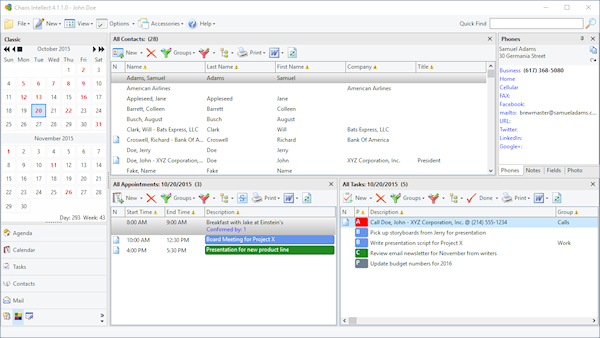
The classic screen might look similar to old version BUT now has dockable,
movable or removable panels!
Want to get rid of a section? Click the X in the right corner to remove it.
Want to rearrange the sections? Drag the title of a section (like All Tasks)
and while in motion, you'll see anchors appear on screen to help you drop it
and arrange it the way you like it.
Mess it up while playing with the docking panels? Go to Help and choose
Reset Dock Panels to put it back to factory settings.
Contacts Screen
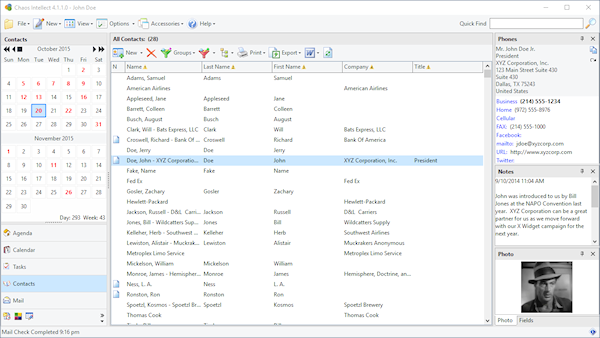
It's not hard to notice the Photo section to put a mug shot for any contacts. This works
with ChaosHost and mobile phones so any photos you take on your iPhone or Android
and add to a contact should sync up and show up in Intellect, too.
Look closer and you'll notice a Name column that is auto-generated in display
order. New to this version is an option to sort by First Name, in addition to
the Last Name and Company name options we have always supported.
Calendar Screen - Week
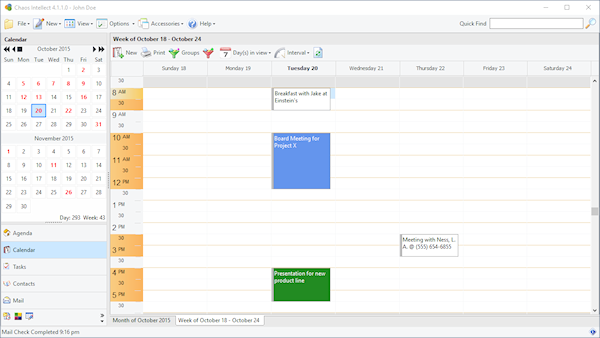
Note the tabs at the bottom where you can toggle between week and month views.
Calendar Screen - Month
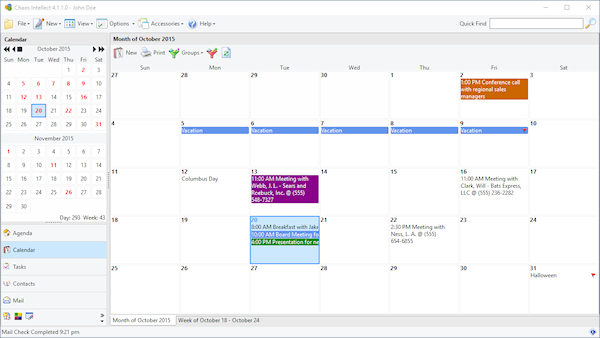
The month view has been completely redone and now performs fast even with lots of data.
It is also designed to fit to screen so you'll always see the full month.
Agenda Screen
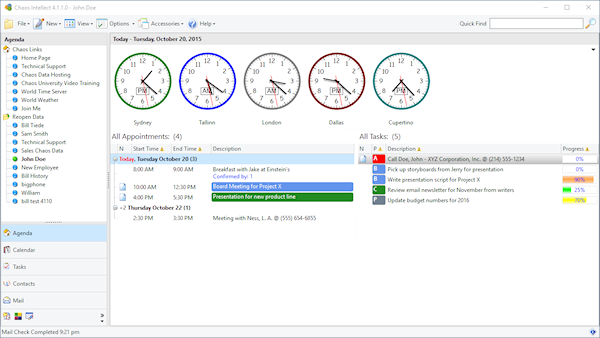
Agenda is the renamed Today view from the old version, to alleviate confusion between
this view and clicking the Today button on the calendar to go the current day.
(Tech Support is tired of explaining this one over and over ;)
The Agenda page matches whatever appearance them you have selected for the
program and a button on the toolbar at the top lets you toggle the world clocks
as visible or not.
This help article applies to
Intellect 4 or newer