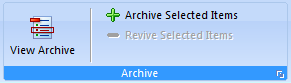
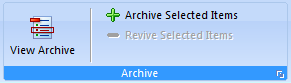
Archiving is intended to allow you to easily eliminate old unwanted transactions. It may be used as an alternative to deleting transactions. The huge benefit to archiving is that archived records can easily be revived or returned to an active state. I would suggest that you try archiving and reviving a couple of transactions to get familiar with this great feature.
Please Note: The Archiving feature only intended to be used for old, dead cases with a ZERO balance that you want to hide from normal display. If you archive transactions that do not total up to 0.00, you will be impacting the totals for the live transactions. Don't archive items that total up to a non-zero balance unless you are giving up on being paid for them!
Step 1: Select 2 or 3 transactions within the table that you want to archive.
Step 2: Go to the Data Tab on the bar at the top and in ARCHIVE, Click on ARCHIVE SELECTED ITEMS with your mouse.
The transactions that you had selected will disappear. The archive process is complete.
Step 1: Go to the Data Tab on the bar at the top and in ARCHIVE, Click on VIEW ARCHIVE.
All transactions that have been archived for this client are now displayed. We have chosen to use the STRIKETHROUGH font to intuitively illustrate that these transactions are not confused with normal transactions. To return to your normal transactions, go back to the same button and click it again to toggle back to the normal current items.
Step 1: While viewing archived transactions, highlight the transactions that you wish to bring back to normal.
Step 2: Go to the Data Tab on the bar at the top and in ARCHIVE, and Click on Revive Selected Items with your mouse
All selected transactions will disappear from the archive view and have been returned to their normal state.
This help article applies to Legal Billing 6 Help