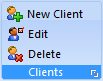
Before you can add any items to bill, we need to know who is going to be responsible for paying for it! That means getting your clients entered first before adding any charges or payments.
These options at the top of the screen let you add, edit or delete clients from your database. Please note that if you use Legal Billing together with our Chaos Intellect or Time & Chaos programs, they will share the list of contacts with one another. This way, you won't need to double-enter anything because if you add a new person in Intellect, it will automatically be available here in Legal Billing. If you update a client address in Legal Billing, the same edits will automatically show up back in Intellect/Time & Chaos as well.
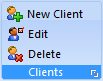
If you click on New Client or Edit, you'll get an entry screen like this:
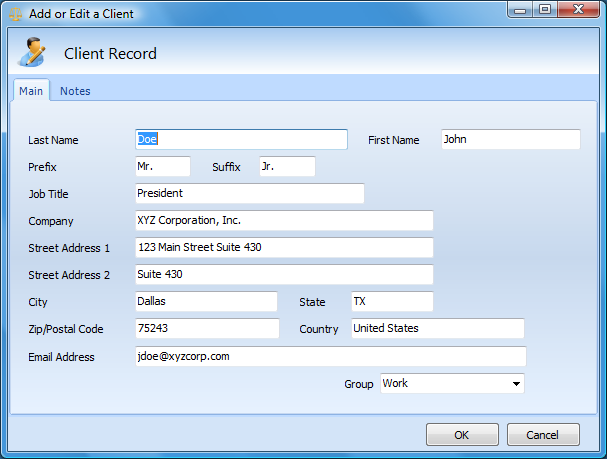
These fields are self-explanatory, except for the final one at the bottom: Group. Group is a way to classify the different types of clients you enter. This field is completely optional, so you are welcome to leave it blank. However, if you use the group field, you can utilize this information back on the main screen in the Client Filter area on the left side. You'll find a Group Filter option there to allow you to control which names show up on the dropdown list of clients.
This help article applies to Legal Billing 6 Help